Beginners guide on How to change password in WordPress
- beingwpthemes

- Aug 1, 2019
- 3 min read
Are you new to WordPress? And looking for the simplest method to change WordPress password? Look no further, as you have come to the right spot.
Wordpress has an in-built feature that permits you to change your WordPress password without need to leave your site. in this guide, we will show you how to change your password easy on WordPress.
Why is it important to change your password for WordPress?
There are so many valid reasons behind changing your WordPress password. it is extremely important to change your wp password from time to time. The most important reason is, of course, is Security.
Even Brute-force attack helps hackers to get passwords, however, a simple and strong password can naturally boost your WordPress security.
Sadly, despite being warned many times, people use the easy and same password on every site. occasionally changing your wp password ensure that any security breaches do not affect your site security.
Usually, people put the same and easy passport on their sites is because of convenience. But try to avoid passwords that include your address, date of birth, name. Keep a simple password that is quick to remember, however still choose the one that is strong.
How to change wordpress password?
Change your password for WordPress with these simple steps:
This one is the simplest method to change your password for WordPress.
First, log in to your wp site. this can be done by entering the required wp-login URL.
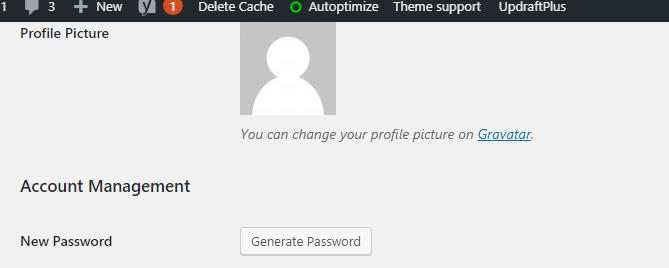
After login, From the WordPress menu, Go to Users section, then to your profile.
On your Wordpress profile, you are supposed to scroll down to open the Account management section. From the section, you can see the option where you can set a new password for your site. Add a new and strong password, by clicking on the option " generate password".
Wp will significantly generate a new password for you.
This generated password by WordPress would be strong and you can also set your own. But we would recommend using the password generated by WordPress, as it is strong and is generated randomly by WordPress.
After making all the changes, to update the settings, click on the button 'Update profile" to save the changes.
Once done by the changes, you will receive a password change mail in your Gmail.
How to Reset Your Lost Password?

The above-mentioned method allows you to change the WordPress password only when you have access to the dashboard.
But, imagine what if you forget your login password and cannot get access to the dashboard?
Relax, there is an easy way to reset your password without having technical required.
Simply visit the login page, from there you will see two fields one of the usernames and the other of the password. Move straight to the lost password option, which can be seen at the bottom of the enter password field.
There are two fields, one for your username or email address, and another for your password. Since you’re reading this, chances are you’ve lost that password, so your first move should be to click on the "Lost your password" link right below the log in fields.
Click on that "lost your password" link, it will open a page for you where you can reset your password. enter either email or your username to set a new password.
After that, Wordpress will notify you by sending a link to reset your password to the mail if you have registered while creating your WordPress account.
How to Reset Your Password With phpMyAdmin?
The above-mentioned method is for beginners, who are new to WordPress. But you may have noticed that sometimes you would not be able to take the help of that method to WordPress reset password as we don't have access to the mail our WordPress dashboard account is registered with.
First, you need to login to your WordPress hosting account’s control panel. After that, click on the phpMyAdmin option under the Databases section.
If such a situation arises, then you are supposed to reset the password of your account straight from the database. The simplest method to use for this is with the help of phpMyAdmin. Log in to your WordPress hosting panel. Then, click on phpMyAdmin option which can be seen under A database section.

As you move ahead, In Wordpress database you will number of tables. Search for wp-users in the list then click on the link named Browse.

After clicking on it, click on the edit link option. when you click on phpmyadmin, it will show you the form, which consists of all the details regarding your WordPress site users.
To stay safe from hackers, ensure to change your WordPress password occasionally. Also, remember resetting or changing your WordPress password is not so easy. But, the resetting process might needs users to have access to their mail, which is registered on the WordPress dashboard.
Our Best Recommandation













Comments